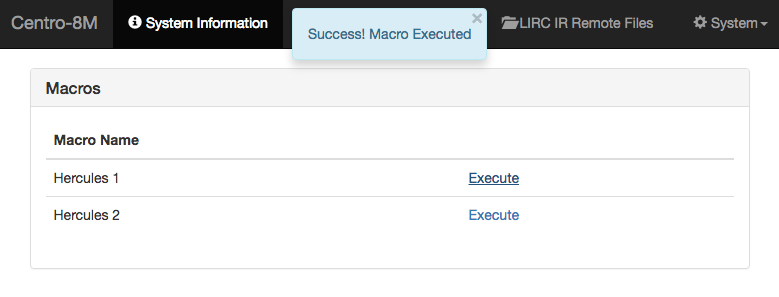Using Macros
The Centro-8M is capable of executing sets of commands (macros) at certain times, either automatically, in response to requests from iOS/Android devices, or in response to feedback from connected devices.
To add a new macro, give it a name, select the execution type from the list below, and then click 'Add'

Each macro has a name, and a condition under which they execute. For timed macros, you can specify whether they occur on certain days or months.
You can also specify a flag which must be in the selected state for the macro to execute.
Note When you create, or modify a macro, you need to perform an 'Upload to Processor' operation before the macro will work on the Centro. Once you have performed the upload, there is a 'Test Macro' button which you can use to test the operation.
Macro Execution
You can create as many macros as you wish, and they can be executed under the following conditions:
Manually
For example when a button is pressed on an iOS/Android device or from the Centro-8M Web Interface (see below).
Daily
If a macro executes every day, you can choose a specific time each day (eg 3PM), or specify a time to execute before or after the Sunrise or Sunset – for example 30 minutes before Sunset each day.
Repeatedly, every X seconds
You can specify that a macro executes continuously every X seconds, minutes, or hours – from the time the project is uploaded to the Centro.
At a specific Date/Time
You can specify a certain date and time that a macro will execute. The macro will only execute once.
X seconds in the future
This is a delayed manual macro activation – for example a button might be pressed on an iOS/Android device, then 30 minutes later the macro will be executed. This allows a greater time delay than individual actions provide in the action editor.
When a variable changes
This uses the value of a variable (flag, label or number) and the macro executes when the number changes
From the Centro-8M Web Interface
Macros can be executed from the Macros Tab on the Centro-8M Web Interface. If the Macro was successfully executed you'll receive a notification as shown below.